A Quick Tutorial on Using Styles in Word
Not familiar with using the Styles feature in Microsoft Word? If you’ve ever wondered how some people create visually appealing text documents in a basic Word program, this is probably how they did it.
While it’s true that Word’s Styles aren’t as robust or all-encompassing as a professional design program such as Adobe’s InDesign or Quark’s QuarkXPress, most of us authors don’t require all the bells and whistles. Now, don’t misunderstand me. You’ve undoubtedly heard me say many times over the years how important it is to have your book professionally designed, and I continue to stand by that belief.
However, there are stages to creating a book and during the initial writing stage, I find it useful to utilize the Styles feature. Then once it’s been edited and ready to go to press, I hire a professional graphic designer to work wonders on the interior and create a cover.
Thus, I’ve dabbled with Styles in Word before and already know the basics, but I nevertheless learned a couple of new tricks from this video tutorial I discovered on YouTube from the GCF (Goodwill Community Foundation) LearnFree program.
I thought I’d share it here in case it would help you with your own writing project.
What exactly are Styles and why should I use them?
Styles simplify the formatting of your document. They are particularly useful any time that you have a need for a combination of a title, subtitle, headings and/or regular text. They set the font, point size, color, spacing and much more so that the next time you add a specific element, it will automatically convert to the established style.
As an example, maybe you’ve written the chapters of your book in separate Word documents. When you combine them into one, you discover that you weren’t consistent with your use of font or size. Rather than trying to change the text manually, you can change it all by establishing and incorporating a master style.
The video does a much better job explaining it. Take a look (it’s only about 3 minutes long) and then go try it out on your current project!
Know additional tips for Styles? Please share them in the comments!