How to Name Your Book’s Project Files So You Can Write and Revise with Ease
Here are my top four tips on how to name your book’s project files so you’re not wasting precious time sorting through folders to find the specific version or information you seek.
Name Your Book’s Project Files Tip #1
Be specific. Label your file with a name that accurately depicts the content.
Titles such as “Chapter One” or “Research” should be folder labels, not individual file titles. File titles will be the specific content you are including within the folder.
For example:
Chapter One – Dog Grooming
How to Trim Your Dog’s Nails
Best Way to Bathe Your Pooch
5 Tips When Brushing Your Dog
Name Your Book’s Project Files Tip #2
Add the date you created the file.
It can be placed before or after the file name; whichever order you prefer:
Date_filename
Filename_date
If you have an aversion to dates, you could replace them with the letters of the alphabet or Roman numerals:
Filename_A
Filename_IV
Name Your Book’s Project Files Tip #3
Make the “Save As” feature in Word your best friend. (If you’re unfamiliar with this feature and are unsure how to use it, read my post How to Write a Book with Clarity and Structure.)
When using “Save As,” don’t rename the entire file. That can get confusing. Simply modify the date (remember, a date should already be part of the title if you followed Tip #2).
This retains previous versions while simultaneously saving the newest content.
Example:
How to Trim Your Dog’s Nails_9.9.20 (original file written on September 9, 2020)
How to Trim Your Dog’s Nails_10.16.20 (most current version of the file, revised on October 16th)
Why is this important? Because at some point you might want to revert your text to a portion of what you said in the original draft.
Name Your Book’s Project Files Tip #4
When you work with co-authors, editors, and graphic designers, it’s also helpful to add initials to the file name to differentiate between versions.
For example, say I compiled a rough draft of chapter one on July 15th so I labeled it chap1_7.15.17_DRB (DRB are my initials).
I then sent it to the editor, who reviewed the draft and sent it back to me five days later. Their version was saved as chap1_7.20.17_LMA.
I didn’t want to make any changes to the editor’s version, so I simply sent it on to the designer. Ten days later, I received the designed version of my rough draft, which is labeled as chap1_7.30.17_WRD.
I now have three versions of the rough draft saved in my project folder:
chap1_7.15.17_DRB
chap1_7.20.17_LMA
chap1_7.30.17_WRD
Since I added dates and initials to my file naming system, I can quickly determine which file is the most recent version and I can tell who has worked on the file.
You’ll notice that I use an underscore mark between the title, date, and initials. Why the underscore as opposed to a dash or no spacing between words at all?
For easier visibility.
The underscore spaces the sections further apart, allowing your eyes to read them easier and your mind to process them faster, as shown here:
Chap17.15.17DRB (really scrunched together and hard to read)
Chap1-7.15.17-DRB (spaced out a little bit better)
Chap1_7.15.17_DRB (easiest to read at a quick glance)
Keep in mind, you can use any designation that works for you; these are just my go-to practices. Just be sure to keep your file naming system short, simple, and above all, pertinent.
Want more helpful writing tips and resources? Download my free Ultimate Cheat Sheet for Beginning Writers and receive writing opportunities, advice and more directly to your inbox.